Day-O: A customizable macOS clock replacement
NOTE: Check out Itsycal (https://net-forces.blogspot.com/2019/07/itsycal-even-better-macos-clock.html)
At work we use week number milestones. Finding which week we are in is always a pain... Until I found Day-O (https://shauninman.com/archive/2016/10/20/day_o_2_mac_menu_bar_clock).
At work we use week number milestones. Finding which week we are in is always a pain... Until I found Day-O (https://shauninman.com/archive/2016/10/20/day_o_2_mac_menu_bar_clock).
This little piece of software can replace the standard macOS clock and is fully customizable. To install it simply run:
brew cask install day-o
Then simply start it to get:
You can then click on this new clock and select "Preferences". This is where it gets interesting:
Day-O has multiple placeholders that can be added, all very well documented here: https://shauninman.com/day-o/datetime.html
In my case I simply want to add the week number so I used the following format:
This gives the following clock display:
Next you can remove the standard macOS clock from the control panel.
If you want to move the Day-O clock right in the tool bar simply click on it holding the 'Command' key and slide it in the position you want. For me the final result is:
Hope you find it as useful as I did.
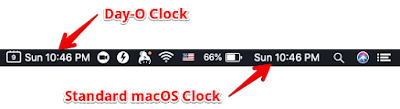





Comments
Post a Comment